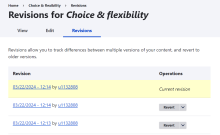Navigating the Drupal 10 interface
When you log in as an editor of the site you will see a ribbon at the top of the page that has several options you can choose from.
These options will vary per website, but will mostly contain the following:
Content Hub
The content hub allows you to browse all the site pages via a search function. It makes it easier to find the pages you are editing or need to change, and removes the need to manually navigate through the site to find a particular page.
You can also see individual users' recent drafts/ pages, which makes it easier and faster to find a colleague's content.
The content hub can be searched by any combination of the following:
- Title Contains
- Content type
- Name (auto complete) User
- Published
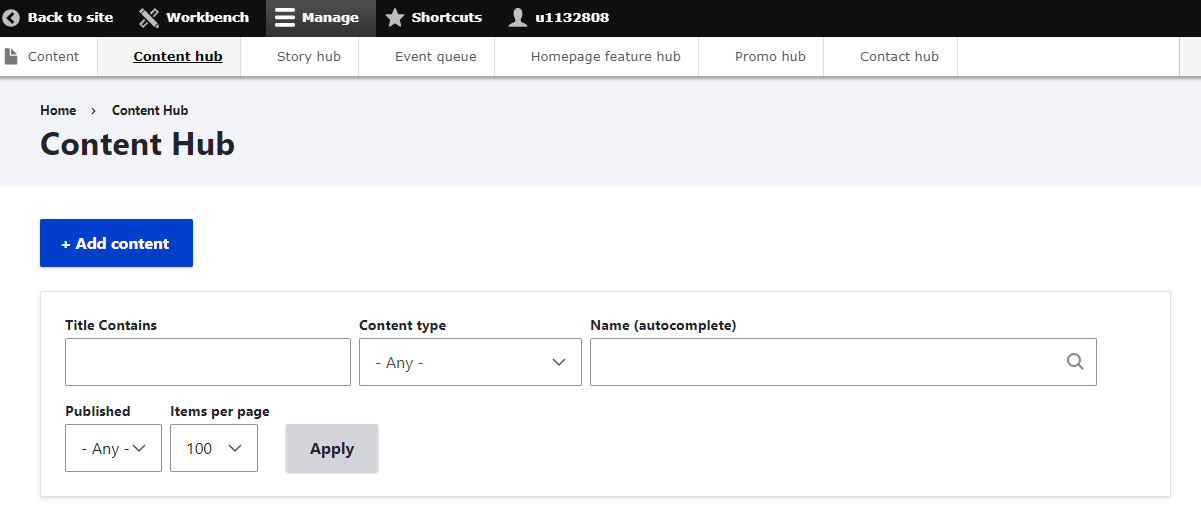
Story Hub
The Story Hub shows any news articles, case studies and person profiles (depending on the website, not all of these content types are available). Note that this Hub is currently available on the Gateway website only but will gradually be rolled out to other websites. This Hub is meant as a less cluttered overview for the editors that are focused on producing topical content.

Contact Hub
The Contact Hub allows you to easily manage all contacts across the website. Any changes you make to the contacts through the contact hub will automatically flow through to any pages they are referenced.

In page interface
If you navigate to a page that you have the editing rights for, you will also see a smaller ribbon with the following options - View published, New draft and Moderate.
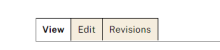
View
Allows you to see the current published version of the page
Edit
This is the button you press to edit the page. When you have saved a draft of a page this option will read “edit draft” and allows you to go back in and make subsequent edits to your draft.
Revisions
This allows you to view and restore any previous revisions of the page.